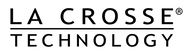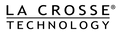Changing location background photo
Personalize your location’s background photo to help you visually identify your locations. Note: A default photo will be used until you change the location background image.
Having trouble viewing this video? Click here to view this on YouTube.
There are 2 ways to change your location’s background photo:
- Go to Add / Edit > Locations and press Select Background or the current background photo of the location you wish to change.
- In the main view of the app, press and hold the background photo to present options to change the background photo.
You will be presented with the options to Choose Photo, Take Photo, or Remove Photo.
- Choose Photo - will allow you to choose a photo from your mobile device’s photo library.
- Take Photo - will open up a camera view to take a photo for the background.
- Remove Photo - will replace a photo you have already added with the app's default photo.
Note: If you are not able to "Take Photo" or "Choose Photo", check your mobile device's settings to make sure that the La Crosse View App has access to your camera and storage files.