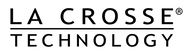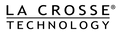The companion app to La Crosse Technology Wi-Fi Weather Stations and Alert & Monitoring Systems, La Crosse View offers a free and easy-to-use mobile experience designed to help you monitor your home environment and backyard weather conditions. Set custom alerts, view and export data history, share devices with friends, and more!
The companion app to La Crosse Technology Wi-Fi Weather Stations and Alert & Monitoring Systems, La Crosse View offers a free and easy-to-use mobile experience designed to help you monitor your home environment and backyard weather conditions. Set custom alerts, view and export data history, share devices with friends, and more!
How it Works
Sensors Collect Data
Wireless sensors provide invaluable insights into your home and backyard weather conditions. They use a radio transmission to send data to in-home gateways and displays.
Gateways Receive & Relay Data
Gateways such as the Bridge or compatible Wi-Fi Weather Stations link to your home Wi-Fi to relay pertinent sensor information to your mobile devices for access anytime, anywhere.
View Data & Set Alerts in the App
Use the La Crosse View app to track and export detailed data history and set custom push notification alerts, offering peace of mind knowing you'll be aware of changes as they happen.
App Features
Remote Monitoring
Give yourself peace of mind with access to all of your home and weather information anytime, anywhere.
App Navigation
Custom Alerts
Free push notifications will alert you when conditions move outside of your set ranges.
Learn How
Data Graphs & Exports
View and export data from all of your devices through the La Crosse View app.
Device Sharing
Easily share device data with friends. Each user will be able to customize their own alerts and app layout.
Learn How
Expand Your System
Add-on sensors give you the ability to monitor different areas of your home, both inside and out. Protect what's important to you.
La Crosse View PLUS
Expand how you can receive alerts, view and export sensor data, and even turn off in-app ads with La Crosse View PLUS.
Learn More
FAQs
Is La Crosse View Free?
Yes, the La Crosse View app's most valuable features are free. These include remote monitoring, push notification alerts, history graphs, basic data exports, and select Data Streams. However, we offer a paid subscription called La Crosse View PLUS for users wishing to view and export more data history, get access to email and text alerts, turn off in-app ads, and more. Find details on our subscription page HERE.
Will it work with my internet?
Yes, our Wi-Fi connected products will work with any router meant for home use. This includes dual-band, mesh, and even Wi-Fi 7 router types. For more information and assistance connecting to Wi-Fi, please review our support page HERE.
How do I get connected to Wi-Fi?
Open the La Crosse View app and select "Connect Wi-Fi" from the main menu. The app will guide you through the Wi-Fi configuration process. For more information and assistance connecting to Wi-Fi, please review our support page HERE.
Is La Crosse View available on a Desktop computer?
The La Crosse View app was designed for mobile devices, giving users access to their data on the go. It currently does not have a desktop equivalent. However, our developers are aware of this request and hope to have an option for this in the future. We apologize for any inconvenience.
How can I add or delete devices?
Unlike other products, our sensors are easy to add and do not require a Wi-Fi connection. They send data wirelessly via radio transmission to gateways, which will relay that data to our servers, where it is stored for access via the La Crosse View app. Visit our page HERE for help adding or removing devices from your account.
How do I see my sensor data in the app?
Once your Wi-Fi Weather Station or Bridge Gateway and sensor(s) have been added to your La Crosse View app, organizing and viewing their data will be important. Our App Navigation video and other "How To" topics HERE should help answer this and many other questions.
Will any sensor work with my Weather station?
Though many of our Wi-Fi Weather Stations and sensors are universal, some may have unique requirements or only offer the ability to pass data through to the app. Please be sure to check our compatibility charts HERE for confirmation. You can also use the search function at the top of this page to find compatible Parts and sensors specific to your system. Simply start by typing in your station's model number.
Can I also connect to Weather Underground?
Currently, the only weather station models supporting connection to La Crosse View and Weather Underground are our V40A-PROV2, V40A-PRO, V40-PRO, and S84060. Other units will not support connection to Weather Underground. This may change with the development of future items.
Can I use the app without a product of my own?
La Crosse View is not a weather forecast application; it is meant to be a companion to our Wi-Fi Weather Stations and Alert & Monitoring Systems and their compatible sensors. However, devices can be shared with other users. The app will just require at least one La Crosse View compatible device between the parties to start receiving (and sharing) that data. See our page HERE to learn how to do this.
Why can't I see forecast information in the app?
La Crosse View is not a weather forecast application; it was designed to work as a companion to our Wi-Fi Weather Stations and Alert & Monitoring Systems. Its primary focus is to provide measurable data from these devices. At this time, forecast information is limited to our in-home displays only.
Can any weather station work with La Crosse View?
Only the models listed on our Compatibility Page will offer the Wi-Fi connection capabilities required to send data to the La Crosse View app. All compatible devices will have a Device ID and barcode printed on a white sticker (example below), typically found on the back or bottom of the main display. You can find our current selection of available Wi-Fi Weather Stations HERE.
Have More Questions?
Build Your Own Bundle
Create a custom system that meets your specific needs.
Start with our Bridge Wi-Fi Gateway, select sensors tailored to you, and enjoy a special discount!