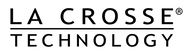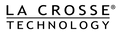Adding Data Stream Items to Your Station
Data Stream technology allows you to use the La Crosse View™ app to stream data to your weather station display. Depending on which model you own, you will be able to add various data stream items. Note: Not all weather stations support data stream technology.
The sections below will describe how to create and manage data stream items.
Add data stream items
To add data stream items to your weather station:
1. Open the La Crosse View App and swipe until you find your station's device page.
2. Scroll down to the Data Stream section and press the blue stream icon in the upper right.
3. Follow the app's instructions to customize your "Data Stream" to display on your station.
Note: Allow up to 10 minutes for new Data Stream selections to appear on your station.
Select to add the following types of data stream items:
Text Streams - Enter up to 20 characters for special events or reminders such as: SOCCER TONIGHT - ICE CREAM IN FREEZER - GREAT JOB MATH TEST - or anything you can think of!
Note: Character limits and formatting will depend on your weather station model. Additional instructions will be provided in the app.
Weather Service Streams - Select from a list of Weather Service forecasting services and Save to add item to your Data Stream page. Note: Services that are already added to your Data Stream page, will not be selectable.
Note: The Data Stream items will be shown in the unit preferences set on your weather station display, not in the unit preferences selected in your app. Find instructions for changing your station's units by searching via your model number.
Manage data stream items
You can manage your data stream items on the Data Stream page.
The page is divided into ACTIVE and INACTIVE sections. The ACTIVE section is for the data stream items currently streaming to your weather station display. The INACTIVE section maintains the data stream items that you have added, but which are not currently streaming to your weather station display. Note: The number of ACTIVE items allowed will depend on your weather station limits.
Move data stream items by pressing the reorder icon and dragging item to to desired position.
Delete data stream items by pressing and swiping to delete . Note: Deleted items will be removed from Data Stream page, but can be added again through .
Edit data stream items by pressing item row. Press Save to save any changes.
Pin data stream items
To temporarily display one data stream item on your weather station display, go to Pin (located at the top of the page) and select from items added to your Data Stream page. Select Done to complete this action or Unpin to return to previous data stream status.
The Pinned item will be the only data stream item displayed along with the display's time, until you return to the Data Stream page and Unpin that item.