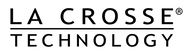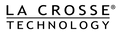A Windows PC is required to set a static ip. We support Windows 7/SP1, 8.1/Update 1, or 10. A factory reset eliminates the static ip. A static IP may resolve 2 or 3 blinks. Note to corporate users: see your system administrator for a building static ip, network and gateway assignment.
- Download and install the (aka Gateway Advanced Setup) software.
- Ensure the gateway has both AC adaptor and LAN network cable are plugged in.
- The Gateway Advanced Setup software finds all gateways on the network from related products.
- Locate the 8-digit serial number on the back of the gateway.
- Use the MAC drop-down in the Socket Communication box to make the Serial No. entry in the Settings box change. (If no change, then only one gateway powered on.)
- Confirm the serial number from Step 3 matches the Step 4 entry in Settings->Serial No box before you edit:
- Edit the digits in the IP boxes to your new static IP value.
- Change the Netmask and Gateway values only if required by your administrator
- Uncheck the box that says DHCP.
- Confirm your entry.
- Click on the Set button to send this IP to your gateway.
- Click on the Reboot button to restart the gateway.
- Count the red blinks to determine if you now get 4 blinks; if so proceed to register.
- If the Reboot ends in 3 blinks, try a power cycle to see if the gateway can get to four blinks.
- If not, you may need to try a different static ip.
- If your static ip fails, check the gateway for errors:
- Note: If the Settings box is all 0’s, temporarily disable your firewall(s) to view the gateway, or use an off-network PC.
- Find the Actual IP (grayed out on the same screen) and type that address into a browser address bar (Ex: 192.168.18.250).
- A blue screen entitled ERF-Gateway Settings and States should appear with a detailed summary.
- Write down what the Data Server IP.
- Write down what the time-stamp is. If the Data Server IP is anything other than “None”, it has contacted our server.
- Perform a factory reset and retry a static IP (above).
- If the Data Server IP is “None”, contact us for support.